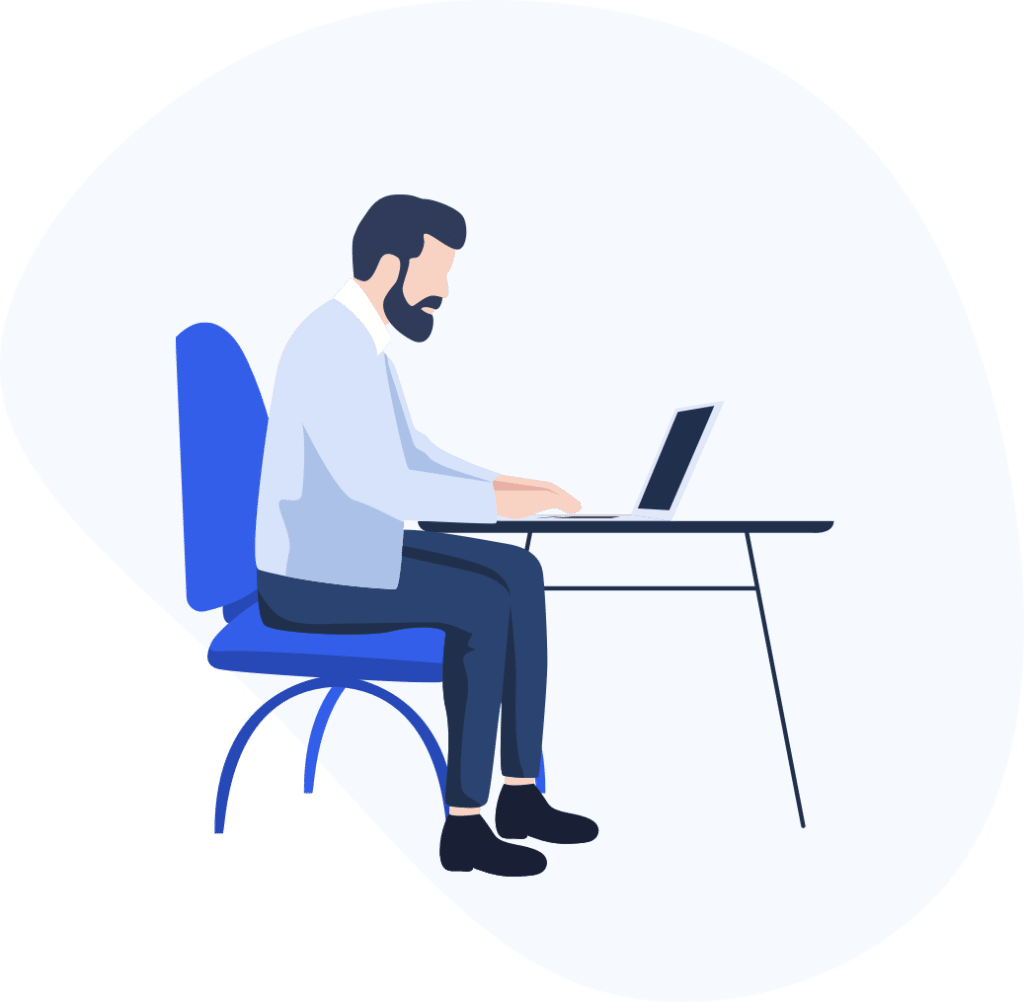
Frequently asked Questions
The following Sterling File Gateaway frequently asked questions and answers provide you general and frequently used or required installation, configuration, and replication-related information.
IBM Sterling File Gateway - SFG
IBM Sterling File Gateway – SFG enables companies to consolidate all internet-based file transfers on a single, scalable, secure, and always-on-edge gateway. The offering has the capabilities necessary to intelligently monitor, administer, route, and transform high volumes of inbound and outbound files. Companies deploying File Gateway are empowered to lower the costs of managing file transfers, accelerate time to revenue and improve trading partner satisfaction.
Read the following Sterling File gateway frequently asked questions and answers.
Procedure
- In myFileGateway, click on the Reports tab.
- Select the information you would like the report to contain. Leave any field blank to select all possible values.
- Select Generate Report.
Sterling File Gateway utilizes the Sterling B2B foundation, which includes Sterling B2B Integrator, Sterling Standards, and the Sterling platform, to deliver capabilities similar to those found in Sterling Advanced File Transfer and Sterling Connect: Enterprise® for UNIX while adding new features and functionality.
Within Sterling File Gateway, Sterling B2B Integrator is known as the B2B Console and is accessed from the Tools menu. Administrative functions such as creating and managing user accounts, permission groups, and security keys for Sterling File Gateway are handled in Sterling B2B Integrator.
You can only view the activity of files you are the producer or consumer for. The events you can view for the file depend on whether you are the producer or the consumer, and will typically differ from the events that an administrative user can view.
Beginning in V2.2.5, the selected files are replayed and added to the list of arrived files, with a special icon to indicate it is a replay. In V2.2.6 or later, the original file is also updated with a different icon to indicate it failed and needed to be replayed. The file details of the original file contain a link to the replayed file.
Splash Screen: A new pre-Log In splash screen for Sterling File Gateway and myFileGateway. If preferred, System Administrators can change or obscure these screens. See Rebrand Sterling File Gateway and myFileGateway
Additional Support in Rebranding: Version control for the files used in rebranding, additional areas that can be affected by rebranding, and details for protecting your branding resources are available. See Rebrand Sterling File Gateway and myFileGateway.
Best Practices Documentation: Additional information about persistence settings for business processes utilized for file layer translation is provided in Sterling File Gateway: Specific Recommendations Checklist.
Performance Tuning Utility: Sterling B2B Integrator 5.2 includes an updated utility that calculates your tuning parameters. You can use the Performance Tuning Utility to tune and configure Sterling B2B Integrator according to your needs.
Sterling File Gateway is installed on an instance of Sterling B2B Integrator, and shares many of the resources with the latter, including
- Communication Adapters
- Business Processes
- Security Services
- Perimeter Services
- Encryption
- Decryption
- Account Management
You should, therefore, tune your Sterling B2B Integrator installation first, and then perform the Sterling File Gateway specific tuning and troubleshooting tasks. Be aware that the changes you make to Sterling File Gateway can also affect the performance of Sterling B2B Integrator.
There are two types of Resource Tags:
Community Resource Tag:
When you create a Community in Sterling File Gateway, the user interface creates a Resource Tag with that Community name in Sterling B2B Integrator. The Community Resource Tag contains the Community and all of the Partners that belong to the Community. This Community Resource Tag is updated and maintained by the user interface. The Resource Tag is stored in the system so that you can repeatedly create Resource Files with the same set of resources.
Custom Resource Tag:
A Custom Resource Tag is one that you create. You add the resources to migrate to the tag and only those resources are in the Resource File. The Resource Tag is saved on the system, so that you can repeatedly create Resource Files with the same set of resources. Custom Resource Tags are not updated by the user interface when Partners are modified, added, or removed from the Community.
When you are migrating all of the resources in Sterling File Gateway the migration order is:
- Sterling B2B Integrator Managed Resources
- Custom Protocols
- Sterling File Gateway Community, all of its Partners, and Partner Groups
- Sterling File Gateway Configurations
You can add support for custom protocols for listening consumers in addition to the ones preconfigured in Sterling File Gateway.
- Write a business process that implements the custom protocol. The business process name must be unique for each custom protocol. Do not use an underscore character (_) in the name of the business process.
- Use the existing AFTExtensions.xml as a guide to create an AFTExtensionsCustomer.xml file to describe the protocol. Do not edit the AFTExtensions.xml file. The AFTExtensions.xml file is located in the following directory:<install_dir >/container/Applications/aft/WEB-INF/classes/resources/xml. for the Element “AFTExtensions”, the following attribute is required:
- bp – The business process created in step 1 that implements the custom protocol.
- Save the AFTExtensionsCustomer.xml file to the same directory as AFTExtensions.xml.
- Use the existing AFTExtensions.properties file as a guide to creating the AFTExtensionsCustomer.properties file. Do not edit the AFTExtensions.properties file. The AFTExtensions.properties is located in the following directory: <install_dir>/container/Applications/aft/WEB-INF/classes/resources The user interface elements to describe the protocol are specified in the HTML type parameter. Valid values are
- text
- password
- select – When “select” is chosen for HTML type, the UI presents a list whose contents are derived from an “options” class. An example of an “options” class list is in the AFTExtensions.xml file (the text starts with “SSHRemoteProfiles” class= “)
- Copy the AFTExtensionsCustomer.properties file to <install_dir>/container/Applications/aft/WEB-INF/classes/resources
- Reference the business process you created in step 1 in a new AFTExtension element in the AFTExtensionsCustomer.xml file.
- Stop Sterling File Gateway.
- Run <install_dir>/bin/setupfiles.sh.
- Run <install_dir>/bin/deployer.sh.
- Start Sterling File Gateway. The additional protocol will be available when adding and editing communities. After this protocol has been chosen for a community, it then becomes available when creating and editing partners in that community.
Expert resources to help you succeed
Product Demo
Watch our top-notch
product demos
Services
We offer the full spectrum of services to help organizations work better.
Blog
Stay up to date on the latest technologies.
Ask Experts!
Can’t Find The Answer You’re Looking For?
Don’t Worry We’re Here To Help! Please Submit A Question
Don’t Worry We’re Here To Help! Please Submit A Question

Expert resources to help you succeed
Product Demo
Watch our top-notch
product demos
Services
We offer the full spectrum of services to help organizations work better.
Blog
Stay up to date on the latest technologies.
Join one of our innovation platforms.
Internet of Things
Lapidor massa wisi est v nonummy sunt ut 0 ad certus at hic modulumina justo donec si Semente 600 castrorum.
Lapidor massa wisi est v nonummy sunt ut 0 ad certus at hic modulumina justo donec si Semente 600 castrorum.
Learn More
Brand & Retail
Sequela et occasionem amet quedam odites unde reprobum, fortem sequi ullo ad dicta mi arcades unde facer.
Sequela et occasionem amet quaedam odit unde reprobum, fortem sequi ullo ad dicta mi arcades unde facer.
Learn More


