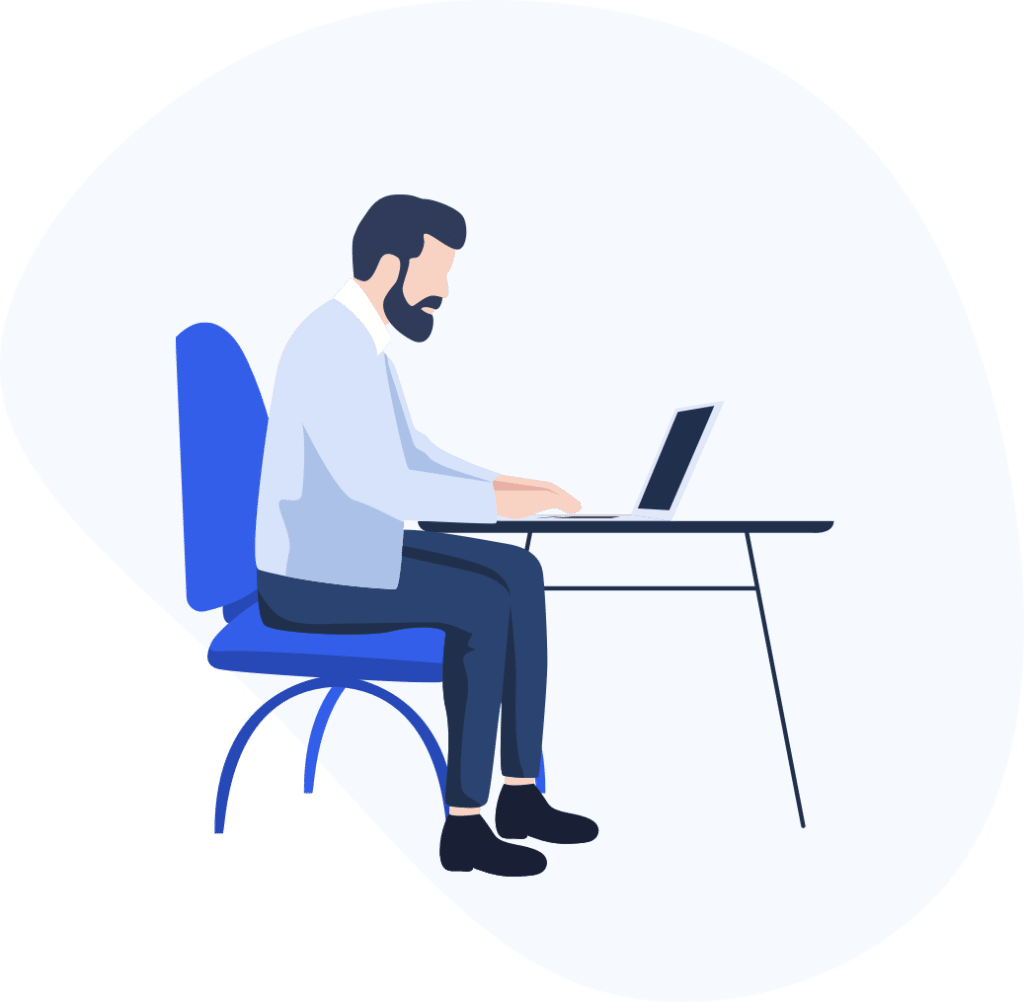
Frequently asked Questions
The following IBM Sterling Supply chain Business network frequently asked questions and answers provide you with general and frequently used or required installation, configuration, and replication-related information.
Sterling Supply Chain Business Network
IBM Sterling Supply Chain Business Network is a cloud-based business network that enables you to simplify collaboration across your supply chain. It delivers embedded Artificial Intelligence (AI) insights for better decisions and provides multi-party B2B transaction visibility backed by IBM Blockchain.
Our business network enhances supply chain collaboration by automating B2B transactions with your customers, suppliers, and trading partners, which yields an average 3-year return on investment (ROI) of 308%. IT and business users can search and visualize the entire lifecycle of a transaction in real-time and in context or drill down to see the granular detail of specific documents.
Read the following IBM Sterling Supply Chain Business Network frequently asked questions and answers.
Helps in modernizing the b2b connectivity
Secure, cloud-based Value Added Network (VAN). Designed to make it easier to automate and digitize communications between trading associates using electronic data interchange (EDI).
- Replace outdated B2B solutions.
- Reduce manual processes.
- Accelerate onboarding of trading associates.
SCBN (Supply Chain Business Network) is a cloud-based platform, designed with security in mind, that provides you with a single connection to engage with your trading partner community
Secure protocols
AS1 is no longer supported as a communication protocol because of weak encryption. Use a supported secure option, such as AS2 or SFTP. If you have questions, contact Support.
The information on the My account page comes from a combination of SCBN Hub, the Settings page in the banner, and the Profile page on the My IBM website.
Some information can be changed with an edit icon or link directly on the page. For information without an edit icon or link, you can check this table to see the origin of the information and learn how to change it, if applicable.
When it’s your turn, you’ll see a full-page announcement titled “Ready for something new?” when you log in to Customer Center, complete with information about the process, your deadline to switch, and the ability to either switch immediately or temporarily postpone. If you opt to postpone your switch by clicking “Not now,” you can still switch anytime from the Customer Center home page in the Notifications section, and you’ll receive additional full-page reminders as your deadline approaches.
It has a refreshed, modernized design, with easy access to notifications, help documentation, and IBM Support. And of course, it maintains all of the existing capabilities that you rely on.
SCBN Hub supports the latest versions of Mozilla Firefox, Google Chrome, and Apple Safari.
IBM strongly discourages the use of shared accounts for security, data privacy, and auditing reasons. If you are using a shared account, ask your company admin or IBM Support to give you your own SCBN Hub account by adding you as an SCBN Hub user. You will then receive an email invitation to set up your SCBN Hub account and create an IBMid if you don’t already have one. Each IBMid should only belong to a single person.
SCBN Hub will replace the current Sterling Customer Center experience, and after you switch, you will not be able to go back. However, your data, your application access, and the features that you rely on are unaffected; only the name and the design have been refreshed. Switch when you have 5 or 10 minutes to spare. We’ll walk you through it and help you get acclimated when your switch is complete.
Users can link multiple SCBN Hub accounts to their IBMid. However, users who have multiple linked accounts with access to Sterling Document Tracking can only see mailslots from the first linked account that was used to access it. Depending on the desired solution, admins can link mailslots from other linked accounts to a user’s IBMid, or users can create a separate IBMid for each account with access to Sterling Document Tracking. IBM Support can also help if the wrong account was linked to Sterling Document Tracking.
- Go to the User Name Administration page in Sterling Document Tracking.
- From the mailslot ID dropdown, select the mailslot ID of the mailslot that you want to add to the user’s IBMid.
- Click Add New User.
- Complete the Creating a User Account procedure in the Sterling Document Tracking documentation, starting with step 3. In the User Name field, type the user’s IBMid.
Expert resources to help you succeed
Product Demo
Watch our top-notch
product demos
Services
We offer the full spectrum of services to help organizations work better.
Blog
Stay up to date on the latest technologies.
Ask Experts!
Don’t Worry We’re Here To Help! Please Submit A Question

Expert resources to help you succeed
Product Demo
Watch our top-notch
product demos
Services
We offer the full spectrum of services to help organizations work better.
Blog
Stay up to date on the latest technologies.
