
From 100 to 1 million Transfers: Scaling MFT for Enterprise Growth
From 100 to 1 million Transfers: Scaling MFT for Enterprise Growth Ever wondered what happens when your daily file transfers multiply by
A dashboard is a user-configurable interface that provides summarized information at a glance.
For Sterling B2B Integrator, the summarized information displays through portlets arranged on panes in a dashboard.
Dashboard panes and portlets provide you with a portal view into your Sterling B2B Integrator activities, as well as activities involving your trading partners. You can also provide visibility into your systems to your trading partners through customized portlets.
The following figure shows dashboard components:
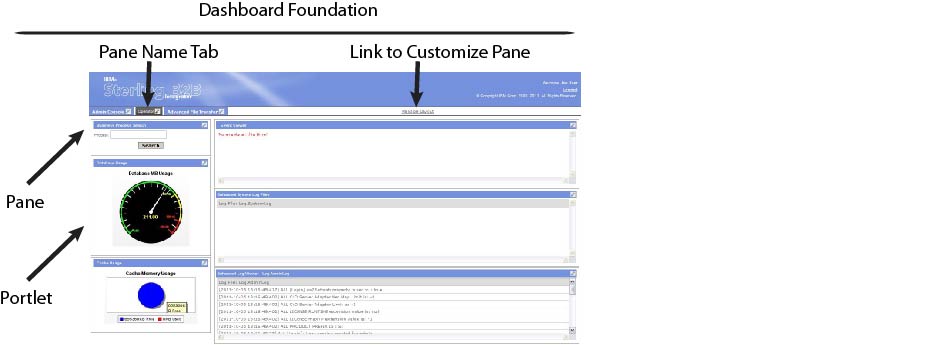
he panes that display by default at login differ according to your user account settings and product component licensing.
The standard Sterling B2B Integrator dashboard interface displays as follows, provided dashboard settings have not been modified:
Users of different editions of Sterling B2B Integrator, such as the AS2 Edition, have a standard display with only an edition-specific home pane, but these dashboards display by default at login to the edition and are not tied to dashboard themes.
Regardless of your configuration, clicking a tab links you to its associated pane. Tabs to panes for which you do not have access do not display.
In addition, the Manage Layout link to the Customize pane displays to the right of the tabs for all users. The Customize pane enables all users to modify their dashboards.
For a description of available panes, see Dashboard Panes.
Browse Categories
Share Blog Post

From 100 to 1 million Transfers: Scaling MFT for Enterprise Growth Ever wondered what happens when your daily file transfers multiply by

In today’s fast-paced world of data analytics and AI, optimizing your data infrastructure is key to unlocking valuable insights and driving innovation.

In today’s fast-paced world of data analytics and AI, optimizing your data infrastructure is key to unlocking valuable insights and driving innovation.
We are a forward-thinking technology services provider dedicated to driving innovation and transformation across industries.


| Cookie | Duration | Description |
|---|---|---|
| cookielawinfo-checkbox-analytics | 11 months | This cookie is set by GDPR Cookie Consent plugin. The cookie is used to store the user consent for the cookies in the category "Analytics". |
| cookielawinfo-checkbox-functional | 11 months | The cookie is set by GDPR cookie consent to record the user consent for the cookies in the category "Functional". |
| cookielawinfo-checkbox-necessary | 11 months | This cookie is set by GDPR Cookie Consent plugin. The cookies is used to store the user consent for the cookies in the category "Necessary". |
| cookielawinfo-checkbox-others | 11 months | This cookie is set by GDPR Cookie Consent plugin. The cookie is used to store the user consent for the cookies in the category "Other. |
| cookielawinfo-checkbox-performance | 11 months | This cookie is set by GDPR Cookie Consent plugin. The cookie is used to store the user consent for the cookies in the category "Performance". |
| viewed_cookie_policy | 11 months | The cookie is set by the GDPR Cookie Consent plugin and is used to store whether or not user has consented to the use of cookies. It does not store any personal data. |
Thank you for submitting your details.
For more information, Download the PDF.
Thank you for registering for the conference ! Our team will confirm your registration shortly.
Invite and share the event with your colleagues
IBM Partner Engagement Manager Standard is the right solution
addressing the following business challenges
IBM Partner Engagement Manager Standard is the right solution
addressing the following business challenges
IBM Partner Engagement Manager Standard is the right solution
addressing the following business challenges