
From 100 to 1 million Transfers: Scaling MFT for Enterprise Growth
From 100 to 1 million Transfers: Scaling MFT for Enterprise Growth Ever wondered what happens when your daily file transfers multiply by
Some wizard pages within a procedure use filter fields to ease the process of selecting the appropriate data for a value. Filter fields limit the options. Often, filter fields are used with group selection fields and move buttons, which make it easy for you to select a group of options at one go.
The following figure shows an example of a filter field and group selection fields in the IBM® Sterling B2B Integrator interface:
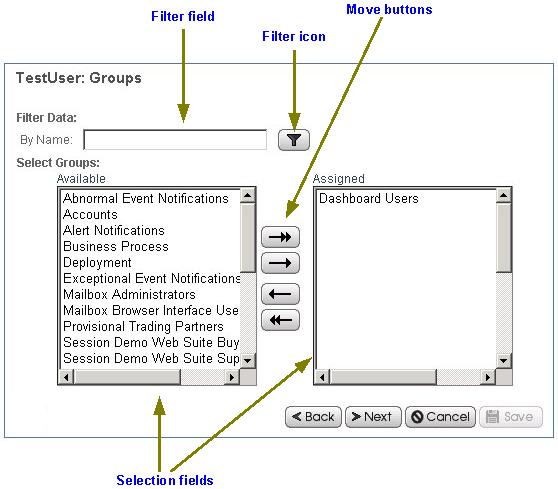
To use a filter field, type the complete word, partial word, or phrase in the field and click the filter icon ![]() . IBM Sterling B2B Integrator displays only options that match your filter criteria in the list of the available options. You can enter new filter criteria and repeat the process as many times as required. Each time you filter the display, the list displays only the entries that match your most recent filter request.
. IBM Sterling B2B Integrator displays only options that match your filter criteria in the list of the available options. You can enter new filter criteria and repeat the process as many times as required. Each time you filter the display, the list displays only the entries that match your most recent filter request.
To restore the entire contents of the list, clear the filter field and click the filter icon.
Date and Time Formats
Navigating Sterling B2B Integrator
Sterling B2B Integrator - Searches
Browse Categories
Share Blog Post

From 100 to 1 million Transfers: Scaling MFT for Enterprise Growth Ever wondered what happens when your daily file transfers multiply by

In today’s fast-paced world of data analytics and AI, optimizing your data infrastructure is key to unlocking valuable insights and driving innovation.

In today’s fast-paced world of data analytics and AI, optimizing your data infrastructure is key to unlocking valuable insights and driving innovation.
We are a forward-thinking technology services provider dedicated to driving innovation and transformation across industries.


| Cookie | Duration | Description |
|---|---|---|
| cookielawinfo-checkbox-analytics | 11 months | This cookie is set by GDPR Cookie Consent plugin. The cookie is used to store the user consent for the cookies in the category "Analytics". |
| cookielawinfo-checkbox-functional | 11 months | The cookie is set by GDPR cookie consent to record the user consent for the cookies in the category "Functional". |
| cookielawinfo-checkbox-necessary | 11 months | This cookie is set by GDPR Cookie Consent plugin. The cookies is used to store the user consent for the cookies in the category "Necessary". |
| cookielawinfo-checkbox-others | 11 months | This cookie is set by GDPR Cookie Consent plugin. The cookie is used to store the user consent for the cookies in the category "Other. |
| cookielawinfo-checkbox-performance | 11 months | This cookie is set by GDPR Cookie Consent plugin. The cookie is used to store the user consent for the cookies in the category "Performance". |
| viewed_cookie_policy | 11 months | The cookie is set by the GDPR Cookie Consent plugin and is used to store whether or not user has consented to the use of cookies. It does not store any personal data. |
Thank you for submitting your details.
For more information, Download the PDF.
Thank you for registering for the conference ! Our team will confirm your registration shortly.
Invite and share the event with your colleagues
IBM Partner Engagement Manager Standard is the right solution
addressing the following business challenges
IBM Partner Engagement Manager Standard is the right solution
addressing the following business challenges
IBM Partner Engagement Manager Standard is the right solution
addressing the following business challenges