
IBM watsonx for Enterprise Asset Management
IBM watsonx for Enterprise Asset Management: Leveraging AI to Boost Efficiency and Performance Enterprise Asset Management (EAM) is undergoing a significant transformation,
You can use the IBM® Sterling B2B Integrator interface to search for nearly all the entities that are related to your use of the system, from system processes to sets of data that is used to regulate or enable processes.
The IBM Sterling B2B Integrator interface supports a variety of simple and advanced searches. For example, you can either perform a simple search to locate a business process by name or an advanced search for a business process by specifying multiple criteria, including name, date, instance ID, and start time.
For information about the procedure for searching a specific entity, see the appropriate topic in the online documentation library.
You can perform basic standard and list item searches in most pages of the Admin Console that enables entering and saving information.
Basic standard searches and list searches are used throughout the Admin Console interface.
Generally, any page in the Admin Console that enables you to enter and save information, such as a trading profile, service configuration, or user account, also enables you to perform basic standard searches and list item searches for the items you save. Use these searches to find previously saved information that you want to view or modify.
The following figure shows a page in the Admin Console that enables both a standard basic search and a list search:
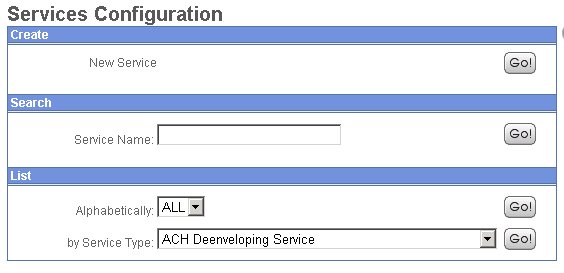
In this example, the basic search enables you to perform a simple search on the name of a service. The List option enables you to locate a service by listing all the service configurations, filtering your search based on your alphabetical selection, or by listing all the services of a selected type.
Throughout the interface, many list searches provide search options that help narrow down the data to be displayed in the list. Both basic searches and list searches display results in a list. You can select the corresponding item in the list to view or modify the related data.
Some basic searches enable you to enter more information to narrow down the search. The following figure shows a basic search feature that enables you to provide a variety of search parameters to locate a specific service activity record:
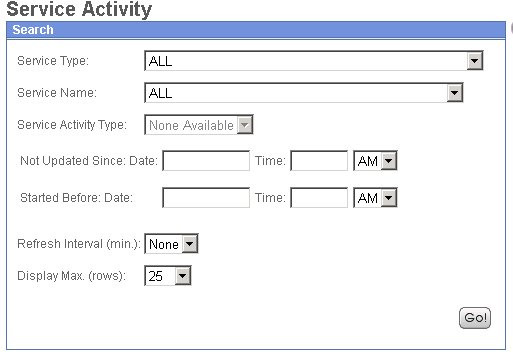
From the Administration Menu in the Admin Console pane, you can access various advanced search options that are designed to ease the process of locating a range of data related to your processes.
To locate advanced search options in the Administration Menu, select Business Processes > Monitor > Advanced Search.
The following figure shows the Advanced search options in the expanded menu:
The following figure shows an example advanced search page, the EDIINT Transaction Search page, that enables you to select the associated contract, status, and transport type, and enter a start and end date and time:
You can enter search criteria for tracking data that is moving into or out of IBM® Sterling B2B Integrator by streaming through an adapter (data flows).
To track data flows, from the Administration Menu, select Business Processes > Advanced Search > Data Flows. The following figure shows the fields you use in a typical Data Flows search, populated with sample values:
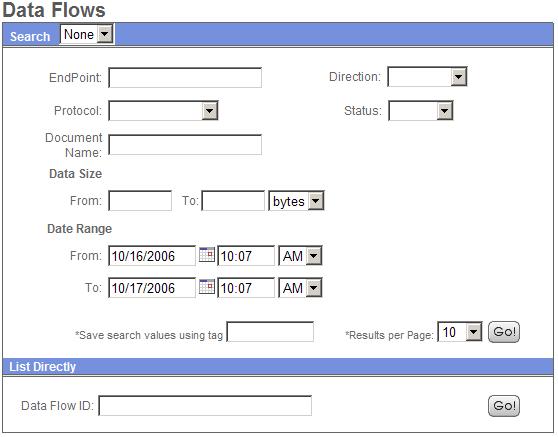
You can enter search criteria to view communication session records. These records include the associated authentication, authorization, file transfer, or non-file transfer records, even if a document is not transferred and no data flow record is created.
To view communications sessions records, from the Administration Menu, select Business Processes > Monitor > Communication Sessions. The following figure shows the fields you use in a typical Communication Sessions search, populated with sample values:
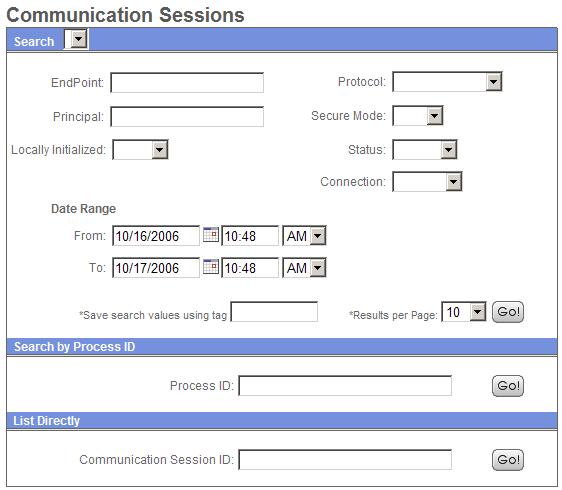
Correlation searches rely on name-value pairs to define the specific data items the system searches for. The defined data items are tracking points for business processes and documents.
IBM® Sterling B2B Integrator enables you to enter correlated search criteria to perform advanced correlation searching.
For example, instead of searching all of IBM Sterling B2B Integrator for a particular invoice, you can search for that invoice number, which saves you time.
IBM Sterling B2B Integrator includes a correlation service that you can use to define a correlation that enables you to search for a specific data item. Correlations are either reconfigured and come with IBM Sterling B2B Integrator, or are created when a process runs.
The data for correlations is stored as name-value pair records in the correlation table in IBM Sterling B2B Integrator. You can search the data using the Correlation Search option.
The following figure shows the fields you use in a typical correlation search:
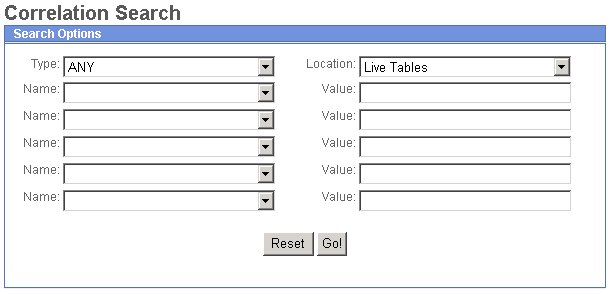
To enter a name-value pair, you select a value in one or more name fields and type the appropriate correlated value in the corresponding Value field. The following figure shows the drop-down menu of options for the Name fields:
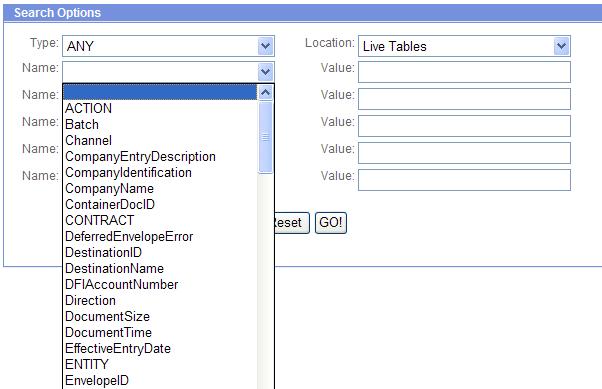
The Advanced Search options in the Administration Menu provide specific pages for performing correlation searches pertaining to EDI interchanges, groups and transactions, business process specification schemas, and ebXML message flows.
Several of the available Dashboard portlets offer capabilities for performing specific searches, such as searches for business processes, documents, and Internet searches.
Filter and Group Selection Fields
Navigating Sterling B2B Integrator
Associated External Applications
Browse Categories
Share Blog Post

IBM watsonx for Enterprise Asset Management: Leveraging AI to Boost Efficiency and Performance Enterprise Asset Management (EAM) is undergoing a significant transformation,

Building a Connected Enterprise for Ingram Content Group What Our Clients Say “The Pragma Edge team’s collaboration and expertise were key to

IBM Sterling for Modern B2B Integration, EDI, and Managed File Transfer: A Practitioner’s Guide Introduction B2B integration today is more than just
| Cookie | Duration | Description |
|---|---|---|
| cookielawinfo-checkbox-analytics | 11 months | This cookie is set by GDPR Cookie Consent plugin. The cookie is used to store the user consent for the cookies in the category "Analytics". |
| cookielawinfo-checkbox-functional | 11 months | The cookie is set by GDPR cookie consent to record the user consent for the cookies in the category "Functional". |
| cookielawinfo-checkbox-necessary | 11 months | This cookie is set by GDPR Cookie Consent plugin. The cookies is used to store the user consent for the cookies in the category "Necessary". |
| cookielawinfo-checkbox-others | 11 months | This cookie is set by GDPR Cookie Consent plugin. The cookie is used to store the user consent for the cookies in the category "Other. |
| cookielawinfo-checkbox-performance | 11 months | This cookie is set by GDPR Cookie Consent plugin. The cookie is used to store the user consent for the cookies in the category "Performance". |
| viewed_cookie_policy | 11 months | The cookie is set by the GDPR Cookie Consent plugin and is used to store whether or not user has consented to the use of cookies. It does not store any personal data. |
Thank you for submitting your details.
For more information, Download the PDF.
Thank you for registering for the conference ! Our team will confirm your registration shortly.
Invite and share the event with your colleagues
IBM Partner Engagement Manager Standard is the right solution
addressing the following business challenges
IBM Partner Engagement Manager Standard is the right solution
addressing the following business challenges
IBM Partner Engagement Manager Standard is the right solution
addressing the following business challenges