
IBM watsonx for Enterprise Asset Management
IBM watsonx for Enterprise Asset Management: Leveraging AI to Boost Efficiency and Performance Enterprise Asset Management (EAM) is undergoing a significant transformation,
As a part of the 6.0.3 release of IBM Sterling B2B Integrator, the b2bi container was qualified as a certified container by IBM. The certified container comprises of the Helm charts defined for deploying B2BI.
This blog covers details about deploying the certified container of IBM Sterling B2B integrator on Openshift Container Platform (OCP) integrated with IBM Cloud Private (ICP) using catalog UI provided by ICP.
OpenShift Container Platform is an on-prem platform service that uses kubernetes to manage containers built on a foundation of Red Hat Enterprise Linux. Below is the link that provides steps to install OpenShift Container Platform along with the prerequisite details.
https://docs.openshift.com/container-platform/3.11/install/running_install.html
IBM Cloud Private can be installed with Openshift to leverage the core services of ICP like catalog UI, metering and monitoring services etc. Below is the link to install ICP with OpenShift Container platform.
Post installation of ICP on Openshift, we need to setup the CLI tools for the cluster, these can be setup using the tutorial
https://www.ibm.com/support/knowledgecenter/en/SSBS6K_3.2.1/manage_cluster/cli_guide.html
The certified container can be downloaded from IBM Passport Advantage using the steps mentioned in the below link.
As mentioned in 1.2 post the installation of ICP on Openshift, we need to setup the CLI tools of ICP for cluster. Next, we need to push the the certified container downloaded in the previous step.
a. Login to the cluster console as an administrator user using cloudtcl login
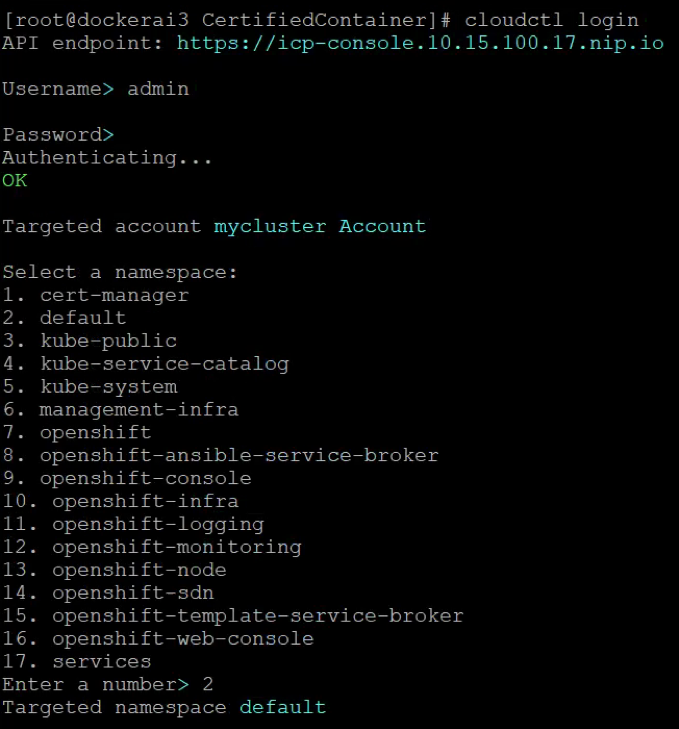
b. Push the certified container archive (ibm-b2bi-prod-1.0.0.tgz) downloaded from PA to the catalog UI using the following command
cloudctl catalog load-chart –archive ibm-b2bi-prod-1.0.0.tgz [–repo HELM_REPO_NAME]

c. Verify that the charts are pushed from catalog UI by logging into the ICP Catalog UI, navigate to catalog.
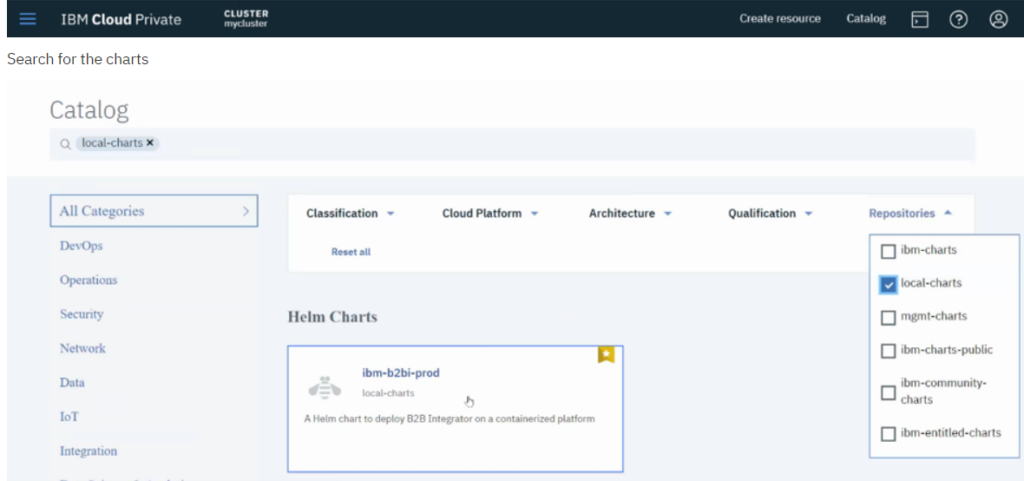
Once the charts are pushed and verified as mentioned in 2.2, next let us deploy b2bi using the catalog UI.
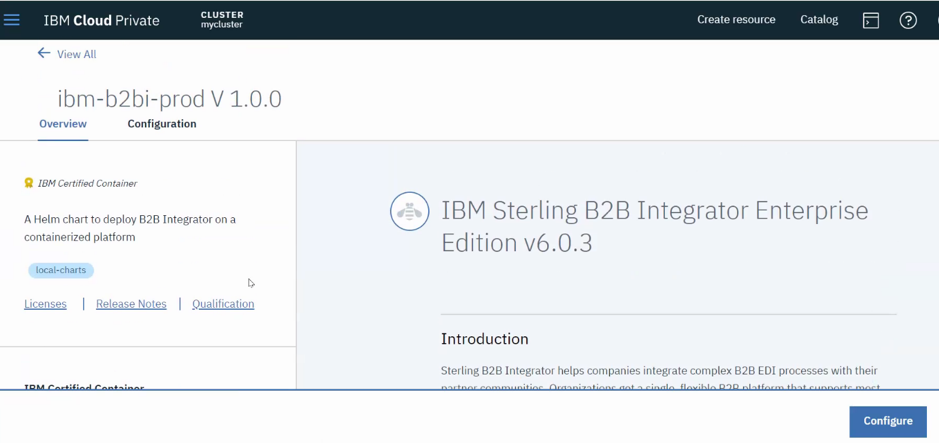
The overview tab lists all the details about the installation like the versions available, licensing details etc.
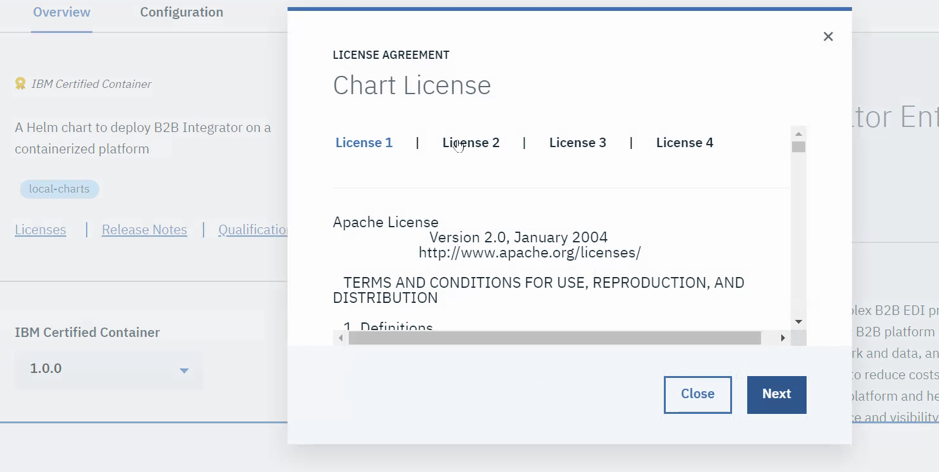
There are also installation details like pre-requisites to be done, default settings please go through these and setup the requirement as mentioned.
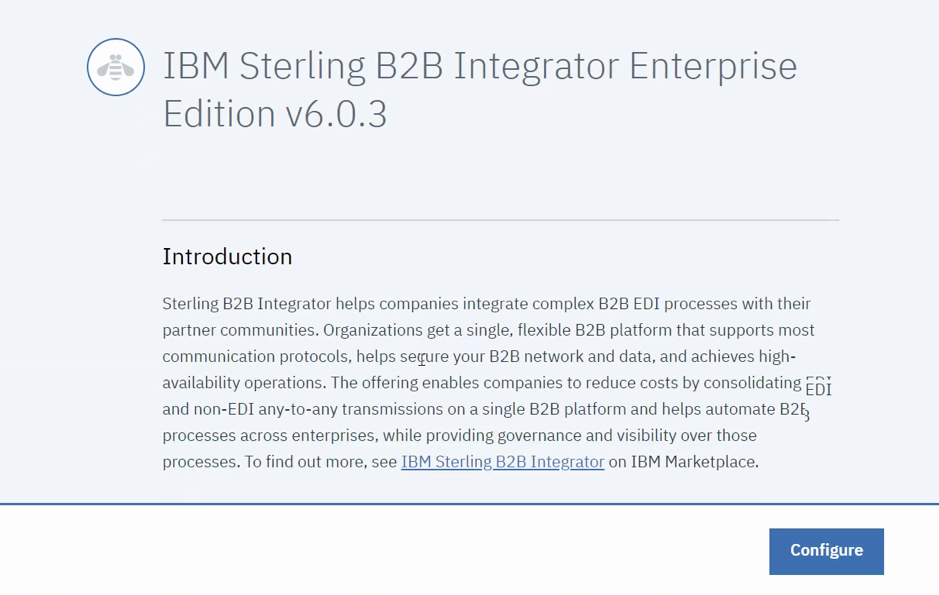
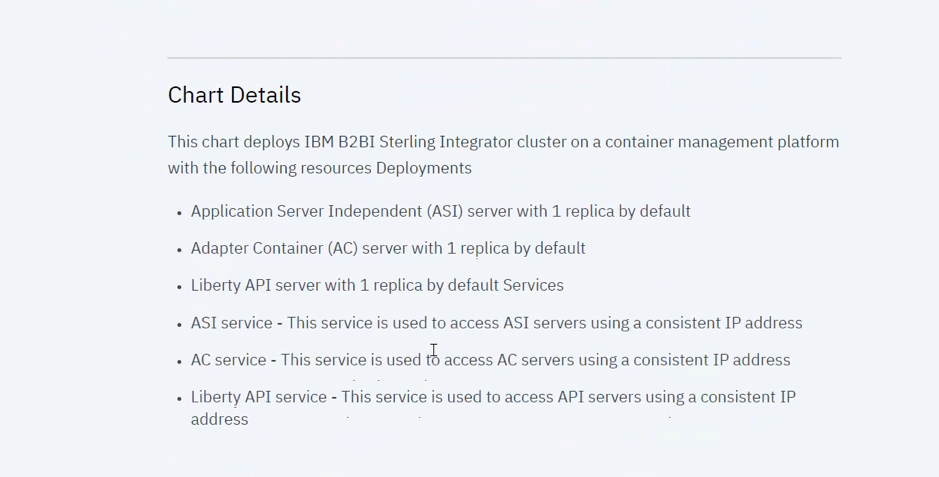
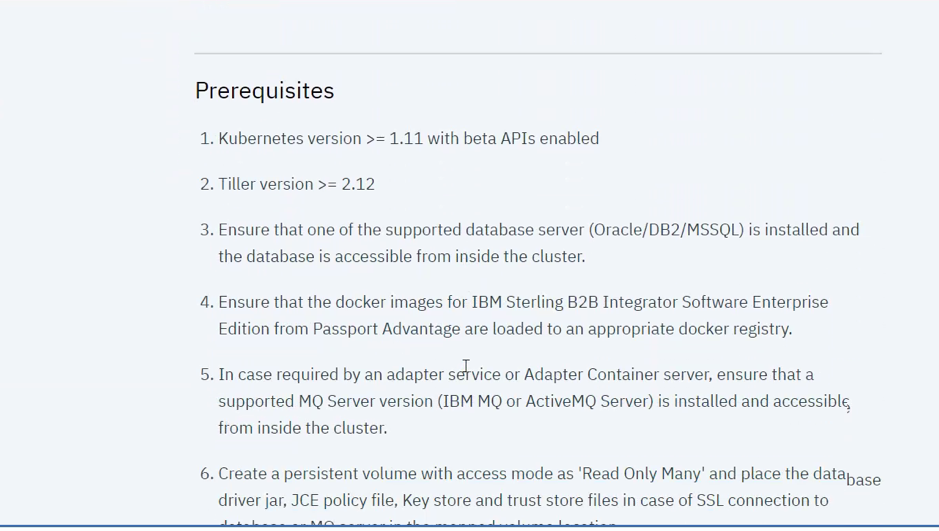
As a part of pre-requisites, we need to create certain Kubernetes resources like secrets, persistent volumes, we can do them by using the create resource option from the UI as shown below:

Paste the yaml contents in the text area highlighted about and click on create, the resource will be created.
Click on Configure button to go to the configuration tab.
The configuration tab requires user-input which is explained in the next section.
The configuration section is used to provide different user-input that are required to setup B2BI. It is divided mainly into 3 sections as shown below:
This Section mainly contains details related to release like the release name, namespace etc.
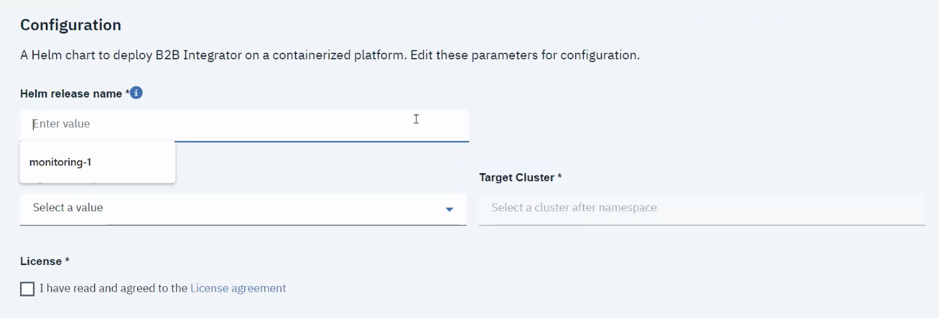
This Section is for user-inputs related to B2BI, there are basically two sections here
The Quick Start section displays the mandatory parameters that are required to setup B2BI, below is the list of few mandatory parameters
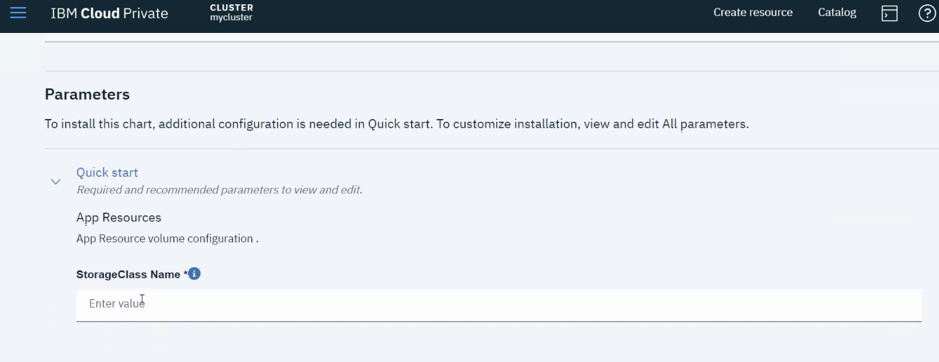
The All parameters section includes the other required, optional parameters which have been provided with a default value, user can refer to the configuration section in the overview tab for details about these parameters.
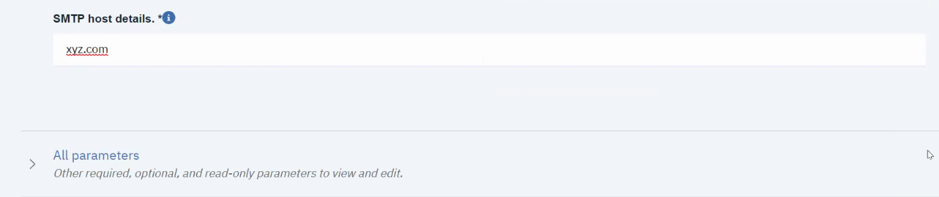
Note:
2.3.4 Once all the mandatory and necessary parameters are updated, click on configure button to setup the installation. If everything is correct then a screen as shown below will appear. Once can click on the hyperlink – View Helm releases to monitor the installation.
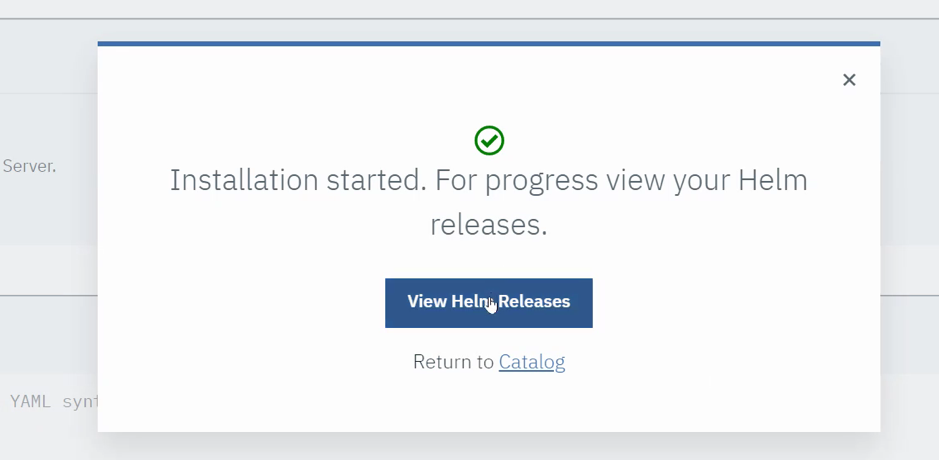
At the end of the installation, if it is successful a helm release gets created with name specified, we can monitor this by click on “View Helm Releases” button as shown in the previous section or go to Menu >> Workloads >> Helm Releases as show below and select the release
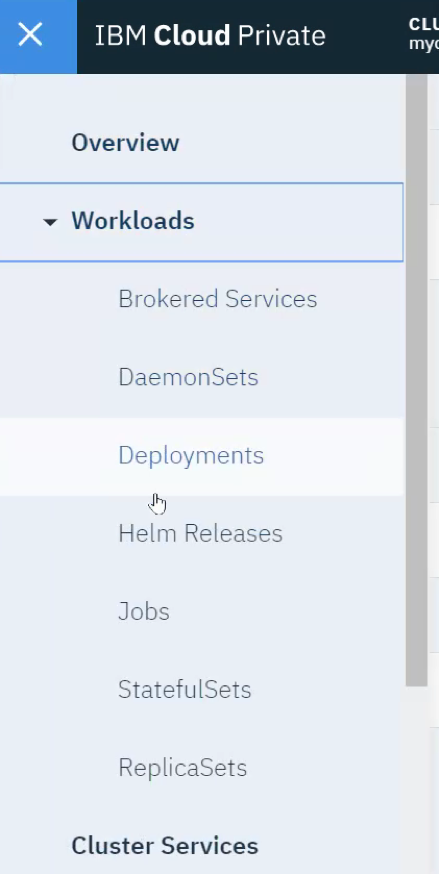
This Menu can be used to monitor different Kubernetes resources that get created as a part of this deployment.
For Eg. Statefulsets, pods, pvcs, services etc
The ICP Catalog UI provides and option to upgrade, rollback and delete a release.
If the user wishes to upgrade certain configurations or to a certain image it can be done using the upgrade option provided. The user must push the newer version of b2bi charts using the steps described in steps 2.1 and 2.2.
Go to Menu > Workloads > Helm releases
Select the release you are willing to upgrade. The Following UI will be seen.
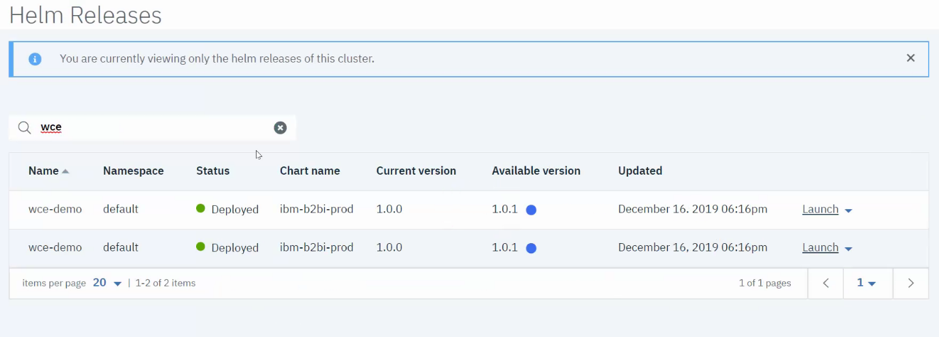
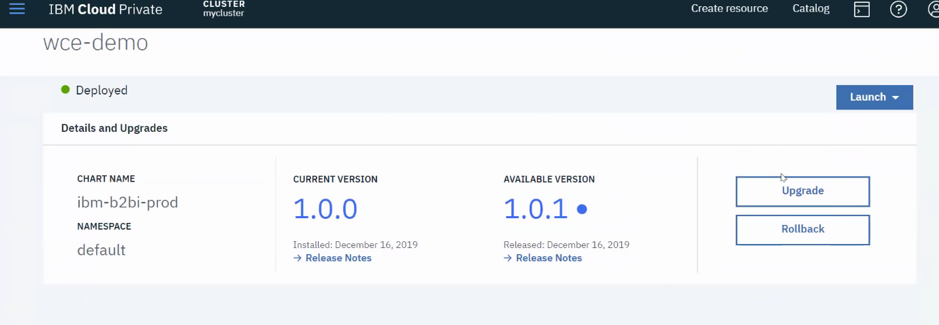
Select the upgrade option, an inline window will open which will ask for the details, select the upgrade version from the drop down.
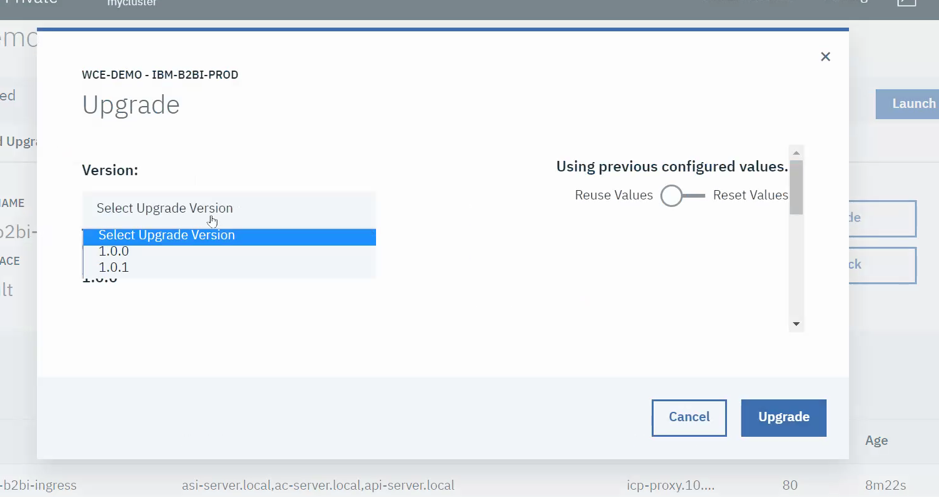
Once selected the parameters section will made available, the user should update the parameter that the user wishes to change for this release.
For eg. The user can change the number of replicas, the memory request, the image tag etc.
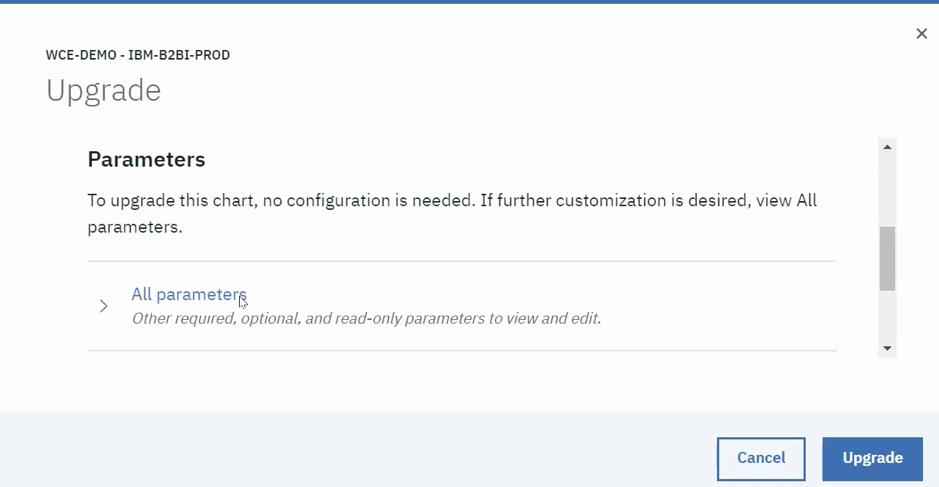
Once the required parameters are changed select Upgrade button. Post upgrade the inline window gets closed and the current helm release UI will be updated as shown below:
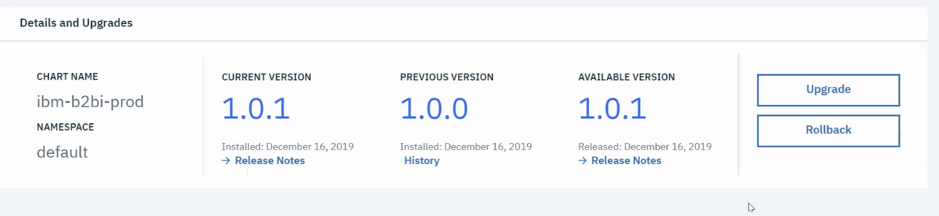
Post upgrade, the user can also rollback to a previous version of the release.
Go to Menu > Workloads > Helm releases
Select the release you are willing to rollback. The Following UI will be seen.
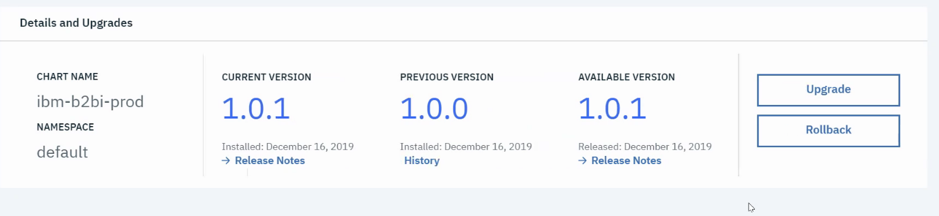
Click on History, this will show the upgrade history with the time stamp.
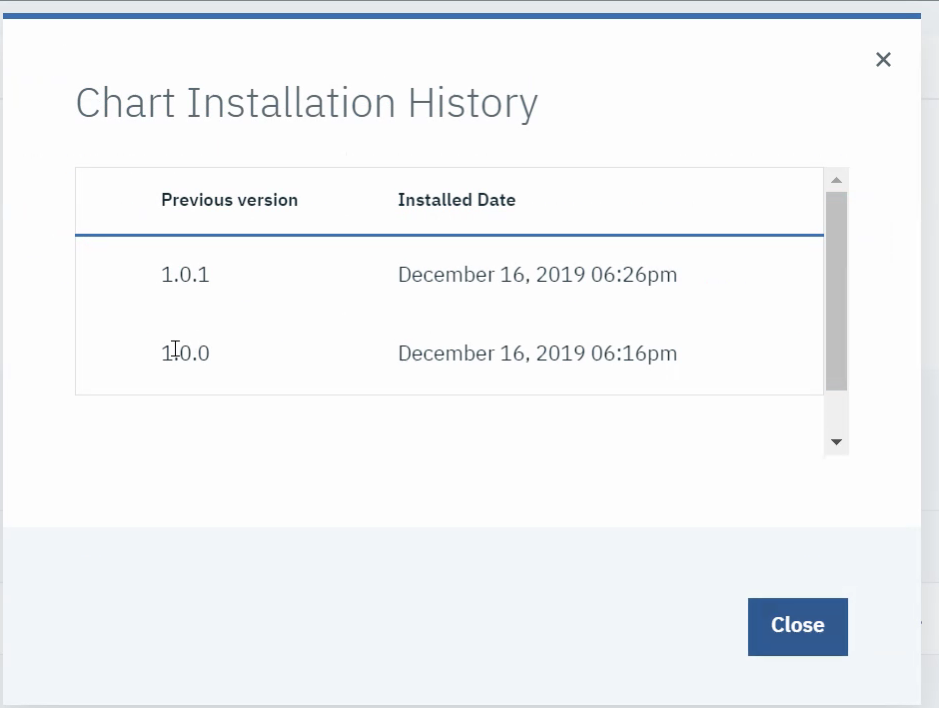
Close this and select rollback, from the options select the version you wish to roll back to and click Rollback
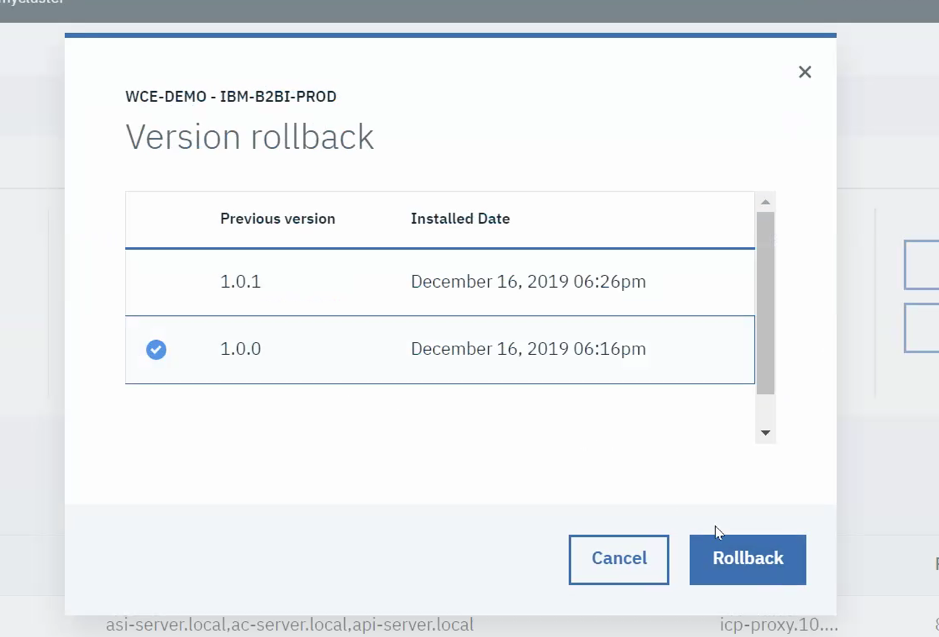
The release UI will be updated as shown below.
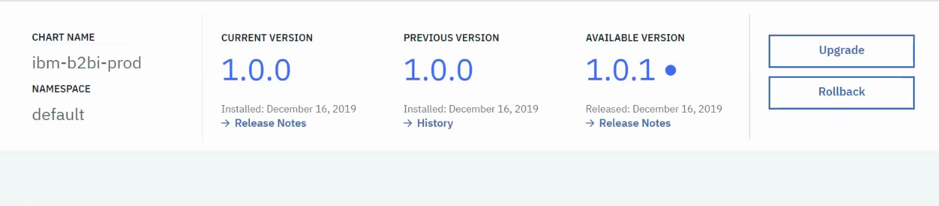
The deployed release can also be deleted using the delete option as shown below:

Browse categories

IBM watsonx for Enterprise Asset Management: Leveraging AI to Boost Efficiency and Performance Enterprise Asset Management (EAM) is undergoing a significant transformation,

Building a Connected Enterprise for Ingram Content Group What Our Clients Say “The Pragma Edge team’s collaboration and expertise were key to

IBM Sterling for Modern B2B Integration, EDI, and Managed File Transfer: A Practitioner’s Guide Introduction B2B integration today is more than just
| Cookie | Duration | Description |
|---|---|---|
| cookielawinfo-checkbox-analytics | 11 months | This cookie is set by GDPR Cookie Consent plugin. The cookie is used to store the user consent for the cookies in the category "Analytics". |
| cookielawinfo-checkbox-functional | 11 months | The cookie is set by GDPR cookie consent to record the user consent for the cookies in the category "Functional". |
| cookielawinfo-checkbox-necessary | 11 months | This cookie is set by GDPR Cookie Consent plugin. The cookies is used to store the user consent for the cookies in the category "Necessary". |
| cookielawinfo-checkbox-others | 11 months | This cookie is set by GDPR Cookie Consent plugin. The cookie is used to store the user consent for the cookies in the category "Other. |
| cookielawinfo-checkbox-performance | 11 months | This cookie is set by GDPR Cookie Consent plugin. The cookie is used to store the user consent for the cookies in the category "Performance". |
| viewed_cookie_policy | 11 months | The cookie is set by the GDPR Cookie Consent plugin and is used to store whether or not user has consented to the use of cookies. It does not store any personal data. |
Thank you for submitting your details.
For more information, Download the PDF.
Thank you for registering for the conference ! Our team will confirm your registration shortly.
Invite and share the event with your colleagues
IBM Partner Engagement Manager Standard is the right solution
addressing the following business challenges
IBM Partner Engagement Manager Standard is the right solution
addressing the following business challenges
IBM Partner Engagement Manager Standard is the right solution
addressing the following business challenges