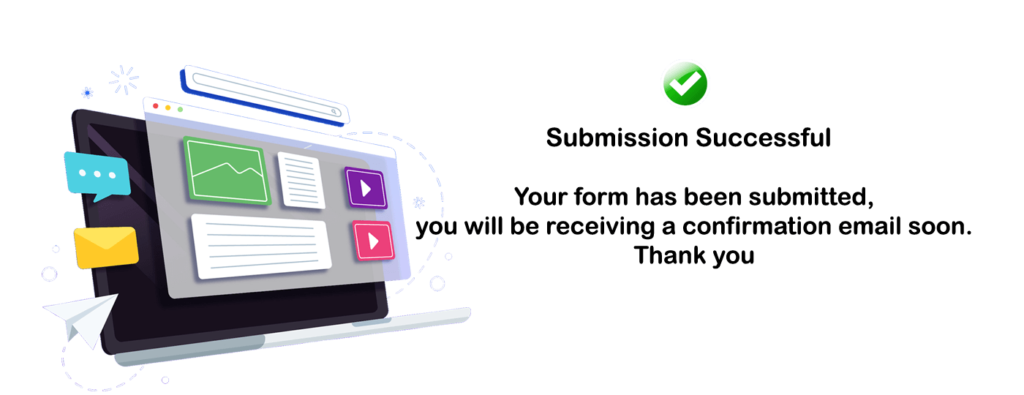Enhance asset lifecycle management efficiency using the latest AI-driven capabilities in the Maximo Application Suite
The version for Maximo Application Suite, including all its applications, industry solutions, and add-ons in Maximo Application Suite is now aligned, starting on version 9.0.